Setting Out of Office Replies in Outlook for Mac
Instructions for how to update and turn on an out of office/auto reply using Outlook for Mac.
- Open Outlook.
- Select Tools.
- Select Out of Office.
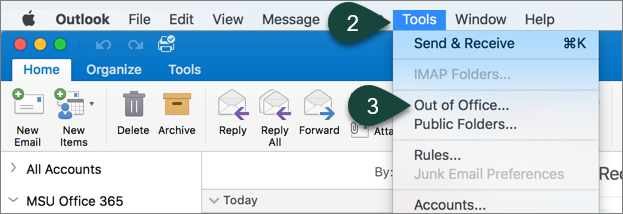
- Select the Checkbox to send automatic replies.
- Enter your Out of Office/Auto Reply Text.
- Select the Checkbox to send only during a time period including the Dates between.
NOTE: This will automatically turn the Out of Office message on and off based on the dates selected. - Select the Checkbox to send replies to external senders and enter the Appropriate Text.
- Select Ok.
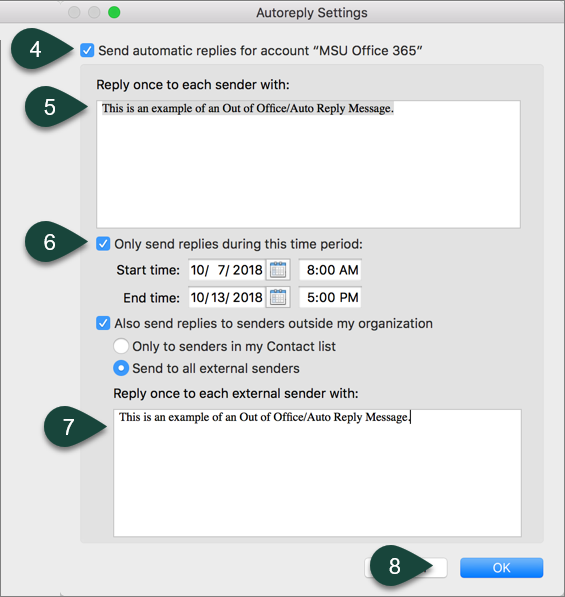
Did you find this article useful?
You Might Also Be Interested In
-
MSU named Top 10 agriculture and forestry college in new report
Published on March 23, 2021
-
Student-led bird banding innovation spearheads continuation of data collection despite COVID-19
Published on March 16, 2021
-
Animal Science 2021 Graduate Student Awards
Published on April 12, 2021
-
2022 CANR Alumni Association scholarship recipients announced
Published on June 7, 2022
-
CSUS student aspires to work with communities to develop more sustainable food systems
Published on December 5, 2022
-
MSU research team receives USDA grant to evaluate effectiveness, cost of new blueberry pest management strategies
Published on February 19, 2021



 Print
Print Email
Email




